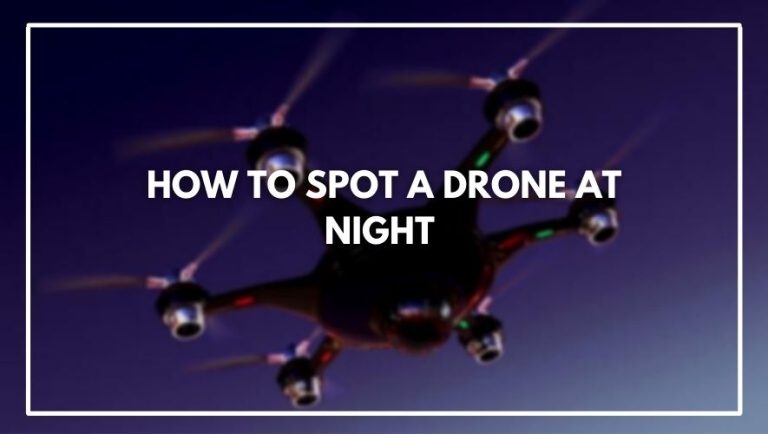Connecting your drone to your mobile device can offer you a lot of different benefits. For example, you can use the mobile device to remote control the drone and take photos/videos. With just one cell phone, you have multiple devices, a remote controller and a camera.
How to Connect Sky Viper Drone to Phone? To connect your Sky Viper drone to your phone, first download the Sky Viper app to your phone. Next, hold down the power button on your drone for two seconds until its lights start blinking green. Once they’re blinking green, open up the Sky Viper app and tap ‘Connect’.
Of all the awesome things that Sky Viper has introduced to the world, their smart phone compatibility is easily one of the best. What started out as a simple plan to control quadcopters has evolved into something much more; a way for you to seamlessly capture photos and video from your aerial drone.
How To Connect Sky Viper Drone To Ios Phone (step By Step Instructions)

Download the Sky Viper app on your phone. Then, connect your phone to the Sky Viper Drone by holding down the drone’s power button. Next, launch the Sky Viper app and tap “Connect.” If you are successful, you will see a blue light on your drone’s camera.
Connecting the Sky Viper drone to an iOS phone is a pretty straightforward process. It just requires a few steps and a little bit of patience. Here are the steps:
Step 1. Turn On The Sky Viper Drone
To turn on the Sky Viper Drone, hold down the power button for 3 seconds and wait until the lights flash quickly. This means that it’s ready to connect with your phone.
Step 2. Turn On Your Phone’s Wifi
To connect Sky Viper to your phone, you’ll need to turn on the wifi. Go to your phone’s settings and select the WiFi option. Then, turn on the WiFi function so that it will search for available networks.
Step 3. Connect To The Sky Viper Drone’s Wifi
The third step is to connect your iPhone to the Sky Viper’s WiFi network. This can be done by pressing the “WiFi” button on the screen and then clicking on the WiFi network that appears.
The drone will now connect to your iPhone and display its current battery level. You can also see how long it has been flying since its last charge (if applicable).
Step 4. Download The Free Sky Viper App On Appstore
The Sky Viper is a mobile app that allows you to connect your drone to your phone and get a live video feed of what it sees. You can also control the drone using your phone as well as other features like taking photos, setting up waypoints and more.
To download this app go to the App Store on your iPhone or iPad and search for Sky Viper. Once you find it, tap on “Get” and then wait for it to download.
Step 5. Allow The Sky Viper App Access On Your Device
Once you have downloaded and installed the Sky Viper app from the App Store, you will need to give it permission to access your phone’s camera. You will also need to give it permission to access your location, if you want it to automatically find local flying fields or weather information.
Step 6. Select Your Sky Viper Model In The App And Click Connect
To connect the Sky Viper drone to your iPhone or iPad, you must first select the model of Sky Viper drone that you own from the list of available drones. Once you have selected your model, click “Connect” to continue.
How To Connect Sky Viper Drone To Android Phone (step By Step Instructions)

To connect your Sky Viper drone to your Android phone, you need to make sure your phone is connected to the internet. Turn on Wi-Fi on your phone, and then open up the Sky Viper app. Once you’re in the app, hit “Connect”.
Before you begin, make sure that your drone and phone are both fully charged. You’ll want to complete these steps in a safe area so that if something goes wrong, the drone will not cause damage or injury.
Step 1. Turn On The Sky Viper Drone
The first step is to turn on the Sky Viper Drone. To do this, you must hold down the power button located on top of the drone for three seconds. Once you have pressed the power button for three seconds, your drone should be powered on and ready for use.
Step 2. Turn On Your Phone’s Wifi
To connect your Sky Viper drone to your Android phone, you’ll need to turn on your phone’s WiFi. Turn this feature on by tapping the Settings icon on the home screen of your phone and then tapping Connections > WiFi.
Step 3. Connect To The Sky Viper Drone’s Wifi
To connect to your drone’s WiFi, open the Settings app on your Android phone. Then tap on “Connections” and then tap on “Wi-Fi.” Next, tap on the “+” button to add a new network. You should see a list of available networks; select “Viper1_XXXXXX” from that list and then enter in the password (default is “1234567890”).
Step 4. Download The Free Sky Viper App On Play Store
Once you’ve connected your phone to the remote control and turned on the drone, it’s time to download the free Sky Viper app from the Google Play Store. The app gives you access to all of your flight settings, so it’s a really important part of flying your drone.
Step 5. Allow The Sky Viper App Access On Your Device
The Sky Viper Drone app requires access to your device’s camera and microphone. The first time you launch the app, it will ask for permission to access both of these features in order to work properly. You can grant or deny access by selecting “Allow” or “Deny” respectively.
Step 6. Select Your Sky Viper Model In The App And Click Connect
The Sky Viper app will show a list of all of your models. Click on the model you want to connect, then click “Connect” at the bottom of the page. The drone will start blinking slowly, indicating that it’s in pairing mode. Once done, your drone will be successfully connected to your phone.
Pairing Sky Viper Drone To The Controller
When you first get your drone, you’ll need to pair it with the controller. This is a simple process that only takes a couple of minutes.
- Turn on the drone by pressing and holding the power button for 3 seconds until the LEDs turn on and start flashing orange.
- Insert batteries into your controller and turn it on by pressing and holding the power button for 3 seconds until the LEDs turn on and start flashing green.
- If you have multiple controllers you can pair them all at once by pressing and holding both sticks down until they flash red, then release them one at a time until they flash green again before pairing again with another controller.
Troubleshooting Problems While Connecting Sky Viper Drone To Phone

If you are having trouble connecting Sky Viper drone to your phone, here are some common issues and their solutions:
Restart The Drone
If you’re having trouble connecting your Sky Viper Drone to your phone, try restarting the device.
To restart:
- Disconnect the battery from the drone by pulling it out of the compartment and then flip it over so that you can see the battery.
- Slide open the door on the side of the battery compartment and remove the battery.
- Wait for about 10 seconds before replacing it in its compartment and closing the door again.
- Close your drone’s app and open it again to attempt reconnection.
Update The App
Make sure that you have the latest version of the app. You can update by tapping on the menu icon on the left side of your screen, then tapping “Settings.” Next, tap “General,” then tap “Software Update.” If there’s an update available for your app, it will download automatically.
Force Stop The App
Force stopping an app is not the same thing as completely uninstalling it. Rather, it’s a way to temporarily stop the app from running until you’re ready for it to start again. This can help with issues like crashes and freezing, but it doesn’t delete any of your data or settings (so you won’t lose any of your progress).
Reset The App Settings
You might want to try resetting the camera settings. This will allow you to go through the connection process again with a clear slate. To do this, open the Settings app on your phone and tap General > Reset. Then tap Reset All Settings and confirm your choice by tapping Reset Settings.
Update Firmware Of Your Drone
Updating the firmware of your drone is an important step in setting up your Sky Viper drone. This simple step can help you avoid common problems like failed connection and poor battery life, but it’s a step that many users overlook.
Updating your drone’s firmware is easy. All you have to do is connect it to your computer, download the latest firmware of the corresponding drone, install it, and let it run for about five minutes.
Connect A New Controller To The Drone
The last way to troubleshoot your connection problems is to connect a new controller to the drone.
Conclusion
You can download the Sky Viper Drone app to your phone. In the app, tap “Settings,” then tap “Drone.” From there, tap “Connectivity” and choose your drone’s name from the list. The app will connect with your drone so that you can fly it using your phone’s screen.
Whether you are new to drones or a veteran operator. Learning how to connect Sky Viper drone to phone (iOS or Android) is a great and easy way to enhance the experience of flying. There are numerous reasons for this, from being able to have your maps ready in front of you before takeoff.
To have FPV functionality ready at your fingertips as soon as you launch your drone. Either way though, learning how to connect Sky Viper drones to phones will bring more fun and efficiency into your flying.
Frequently Asked Questions (how To Connect Sky Viper Drone To Phone)
Why Can’t I Connect To My Sky Viper Drone?
If you can’t connect to your Sky Viper drone, the first thing you should do is make sure it’s turned on. You should also check that there aren’t any obstacles between your device and the drone. This can cause interference with wireless signals.
If you’re still having trouble connecting, try resetting the drone by pressing and holding down the power button until it turns off and then back on again. If this doesn’t work, try powering down both your device and drone for a few minutes before trying again.
What App Do I Use For A Sky Viper Drone?
Sky Viper is an app developed by the Sky Viper brand. It allows you to control your drone and view it in real time. You can also see what’s going on around you and get alerts about the drone’s battery life and other information.
How Do You Sync A Sky Viper Drone?
The Sky Viper is synced by connecting it to your phone. Once it’s connected, you can use the Sky Viper app to control the drone and perform various functions like taking pictures and videos, controlling speed and altitude, and more.