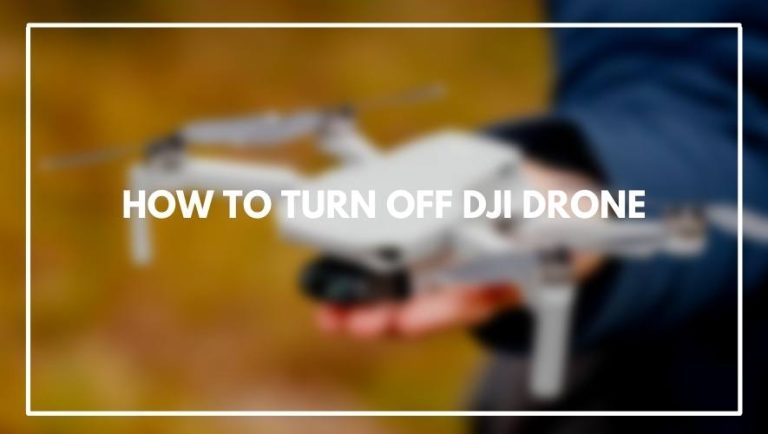Setting up the Holy Stone Drone can be a challenge. But don’t worry. You are already in the right place. The following guide will make all this much easier for you and then, you’ll be ready to conquer the world
How to Connect Holy Stone Drone to Phone? Download the Holystone app and install it on your phone. Open the app and select “Connect”. Tap “Pair” on your screen and wait for the drone’s light to flash. Enter a name for the drone in the text field that appears after tapping “Pair,” then tap “OK.”
Drones can be quite interesting and addicting. I know my kids have a ton of fun playing with one that we purchased for them. You can have loads of hours of fun playing rough with it, or use it for a matter that is much more amazing.
The Holy Stone drone has a multitude of options which will let you connect your drone with your phone as well as connect it to another drone in the same races.
What Are The Benefits Of Connecting Drone To Phone
There are many benefits to connecting your drone to your phone.
- First, you can use it to control the drone using the app and see what the drone sees in real time.
- Second, you can use the app to take pictures and videos from the drone’s camera and then share it with friends.
- Third, if you’re planning on flying at night, you can connect your phone to the drone and use it as an external display so that you can see what’s happening on your screen clearly.
- It’s also a good way to make sure that you don’t lose your drone.
- The drone will be able to fly for a longer period of time, since it is connected to your phone.
How To Connect The Holy Stone Drone To The Iphone

Download the Holy Stone app from your Apple App Store onto your iPhone. Open up the app, and tap “Connect” on the screen. Plug in your drone via USB cable. You will see a green light next to “Connected” in the app
If you want to use your Holy Stone drone with your iPhone, then you will need to connect it. The drone comes with a remote controller that has an LCD screen and an operating system installed on it. You can use this screen to control your drone or you can use your iPhone instead. Here’s how:
Step 1. Turn On The Drone And Remote Controller
The first step is to turn on the drone and remote controller. The most important thing to remember is that you should always turn on your remote controller first, then turn on your drone second.
When you’re ready to use your new Holy Stone drone, push the button on the remote controller to power it up. Then move towards your drone and press its power button as well.
Step 2. Connect The Device To The Wi-fi Network Of The Drone
Turn on the flying device. Turn on your remote controller and connect it to the drone. Turn on the Wi-Fi of your drone by pressing the “Wi-Fi” button. Connect to the Wi-Fi network that appears on your phone screen
Step 3. Open The Holy Stone App
The Holy Stone app is available on both Android and iOS devices. Open it up, tap the “Drones” tab in the top right corner, and select your drone’s model from the list of drones that appears (you can also scan its QR code).
Step 4. Register A New Account And Enter Information
Register a new account and enter information. You’ll need to create an account on the Holy Stone app, so you can manage your drone from anywhere. Once you’ve created the account, enter some basic personal information such as your email address and password.
Then, choose whether you want to use Apple or Android as your operating system before entering in your phone number (it will be used to send out registration codes). Next, enter the serial number of your drone before entering it into its model and firmware version fields.
Step 5. Tap Start Flight
To begin flying your drone, tap the Start Flight button. The app will confirm that you are in the right location and ensure that the drone is in the air at a safe distance from any people or animals.
The app should also warn you if your battery level is low and will not allow you to fly if there is insufficient power remaining. Finally, it will ask if there are obstacles around where you want to fly (such as trees), so make sure there’s enough space before proceeding with launching your Holy Stone quadcopter.
How To Connect The Holy Stone Drone To The Android Phone

Download the official Holy Stone app from Google Play Store. Turn on the drone and connect it to your phone using WIFI. Open the app and click “Connect”. Enter your password and click “Ok” on both devices until all four connection lights are green again.
Holy Stone Drone is one of the most popular drones in the market and it is easy to use as well. Now, we will show you how to connect your drone to your Android phone, so that you can enjoy flying your drone around.
Step 1. Connect The Phone To Wi-fi
Turn on the drone. Turn on your phone and make sure it is connected to the same Wi-Fi network as your drone. If you do not have Wi-Fi, you can use an OTG cable (USB cable) to connect your phone directly to a USB port on the drone.
Open or download the Holy Stone app from Google Play or iTunes Store (only available in English). The app will prompt you to connect with your drone; if this is not working, please go back and ensure that both devices are connected to the same Wi-Fi network.
Step 2. Get The Holy Stone App
The Holy Stone app is available from the Google Play store and compatible with Android 4.1 and above. The app will allow you to view a live stream from your drone, as well as control it via your phone. It also features a flight log that allows you to track what your drone has been doing since last used. The app is free, so download it whenever you get the chance.
Step 3. Connect The Holy Stone Drone To Wi-fi
Now, you will have to connect the drone to Wi-Fi network. Tap on Wi-Fi in the upper right corner. You will see a list of available networks. Select a network from your list and enter its password (if there is one). The icon at the top right corner should show a connection status when you are successfully connected with your Wi-Fi network.
Step 4. Connect The Phone To Holy Stone Drone
To connect your Android phone to the RC drone, you will need to: Connect your phone to the Holy Stone drone’s Wi-Fi network. The name of this network is “Holy Stone FPV”. Open up your device’s Wi-Fi settings and select it, enter the password when prompted.
Open up the Holy Stone app on your phone, and follow any instructions that appear in order to complete a successful connection (it may take some time). Once these steps have been completed successfully, you should be able to control your Holy Stone FPV by using its app.
Step 5. Enjoy Flying
Now that you’re connected, you can enjoy flying the drone. This is your chance to take photos and videos from a new perspective. If the drone flies away, worry not. The app will let you know where it is located so that if you have to retrieve it later on (or if someone else finds it), they can find their way back home with ease.
Is It Easy To Connect Holy Stone Drone To Phone?

Yes, it is very easy to connect your Holy Stone drone to your phone. First, you will need a Wi-Fi connection on the drone itself. Once this is done, you can simply connect your phone to the Wi-Fi network that appears on your screen.
Holy Stone Drone is a drone that you can use to take pictures and videos from the sky. It has a built-in camera, so you can get some great shots from above. The drone has two modes: beginner and advanced. Beginner mode is easier to fly and better for beginners who want to start out with a drone. Advanced mode is more complicated, but also gives you more control over the drone.
The Holy Stone Drone also comes with a remote control that allows you to take photos or videos with just one button press. There’s even an auto-return function that will bring your drone back to you once it reaches its range limit, which is something we all love. The Holy Stone Drone is the perfect gift for any occasion.
Conclusion
First you need to install the Holy stone app on your phone. Open the app and enter your Wi-Fi password. Then select drone mode and connect it with your phone by clicking on the “connect button. After that, select camera angle you want to see through the FPV camera.
Connecting Holy Stone Drone to your phone is simple, but remember, you will need to charge your controller before it can be connected. That way you will avoid any potential disappointment or hassle when trying to fly your drone.
If you have any problems, do feel free to comment below. If you know anyone else who might need help figuring this out, please do share this guide with them.
Frequently Asked Questions (how To Connect Holy Stone Drone To Phone)
What Is Holy Stone Drone?
Holy Stone drone is a drone that can be used for many different purposes. It has a lot of features that make it appealing to users and it can be used in many different situations. The drone is easy to use, so it’s recommended for beginners as well as experienced users.
It also has an HD camera that can record videos and take photos in high resolution, which is another reason why this drone is so popular with people who are looking for a new way to capture their memories. It is equipped with a camera that can take high-quality pictures and videos.
How Do I Connect My Drone To My Phone?
You can connect your drone to phone through Wi-Fi. You’ll need to set up a Wi-Fi hotspot on your phone, then connect your drone’s Wi-Fi to it. This will allow you to view the footage on your phone and control the drone from there as well.
If you’re using an Android device, make sure that. Your device is connected to the internet via Wi-Fi or cellular data. You’re connected to the same network as the drone.
Why Won’t My Drone Connect To My Phone?
First and foremost, make sure that the connection between the drone and the phone is not obstructed. You should also check that both devices have enough battery power. If either of these things are an issue, they will prevent connection.
If your drone isn’t connecting, here are some things you can try:
- Make sure that your phone and drone are both fully charged. You’ll want to make sure they’re both at least half full before attempting to fly. Drones don’t like running on fumes.
- Make sure that the app is running on your phone and open up a browser window so you can see what’s going on. If you don’t have a browser, try using an incognito window so that the app can’t access your location or other sensitive information about who you are and what you’re doing with this drone (the app will still be able to see where the drone is flying).
- Make sure that there aren’t any large objects between the phone and the drone, such as trees or buildings, these can interfere with the connection between the two devices causing them to lose sight of each other while they’re flying away from one another.